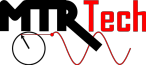Frankly, I've had a hell of a time getting my Windows 7 PC to access the Samba shared folder on my Raspberry Pi. I've literally wasted days of my life dealing with that to no avail. Luckily, I've found that you can accomplish the same goal using SSH File Transfer Protocol (SFTP).
First of all, you'll need to have SSH enabled on your Raspberry Pi. I've shown how to do this [[1]]. Then your Pi is automatically set up as an SSH server. To access it, you can use an SFTP client program on your other computer, such as Filezilla. You can download the client version of Filezilla (make sure you use the client version, not server version) here. Before you download it, temporarily disable your antivirus program. (AVG Free version will block the download.) Using the Sourceforge download client, they'll try to trick you into also downloading some Yahoo crap and Linkey. Just decline those. You'll still be able to download Filezilla. You can install Filezilla with all of the default settings.
When you run the Filezilla client software, it will look like this:
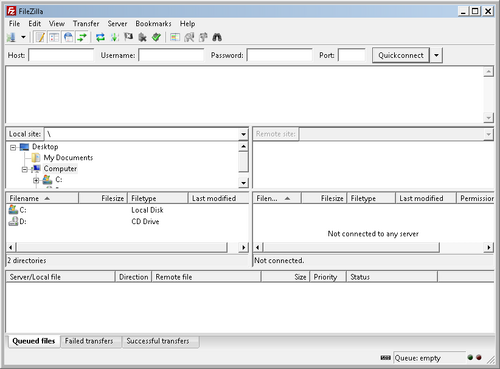
At the top of the interface, you'll need to enter the information to connect to your Pi. Just like when you used [[2]], you'll need to know the hostname or IP address of the Pi. You can get that by sending either of the following commands in the Pi terminal:
ifconfig
hostname
Enter hostname or IP address into the "Host" entry, the Pi's username and password into the "Username" and "Password" entries, and enter 22 into the "Port" entry (just like you did in [[3]]). Then click "Quickconnect". It should look like this before you connect:
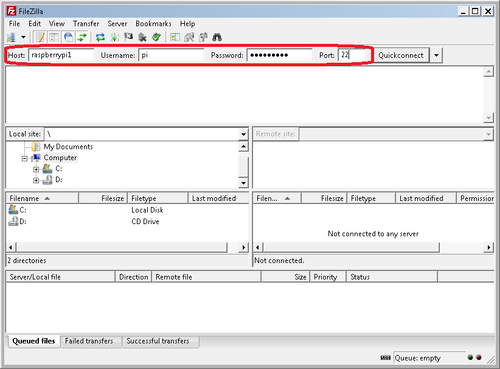
After you're connected, you can browse and edit your file system within Filezilla. It will initially take you to the user directory (/home/pi in my case), but you can browse the entire system, including your mounted drives! (Don't worry about the question marks on some directories. Once you click on them, they go away.)
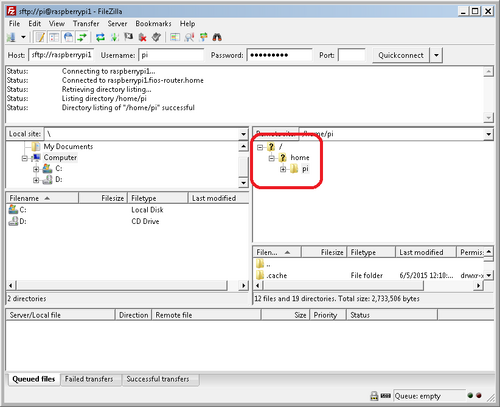
Note that you can also use Filezilla to access your Pi over the internet, even when you're away from your home network. All you need to do is setup port forwarding on your router and determine your external IP address. You can learn how to do that on this page of the MTRTech Wikia.